Award

Testimonials
"It does a great job. If you are looking for an image converter , it may be of help."
- Softpedia
"It is very easy to use.
It is very effective in what it does.
I am very happy!"
- Andrew MacArthur
Find Us
Hot Guides & Tutorials
How to Cut Uneven Image Border
When you put a border around the image, and on the screen the border is perfectly centered in both directions. When you have to print the image with light background, you'll face a problem. You can’t distinguish light image border from white paper color, it will hardly be visible. So, it is quite necessary to cut such an image border evenly. You can cut uneven image border with the help of PearlMountain Image Converter. It allows you to convert images to other formats, resize, rotate, crop, add watermark, apply effects and add border to thousands of images at a time.
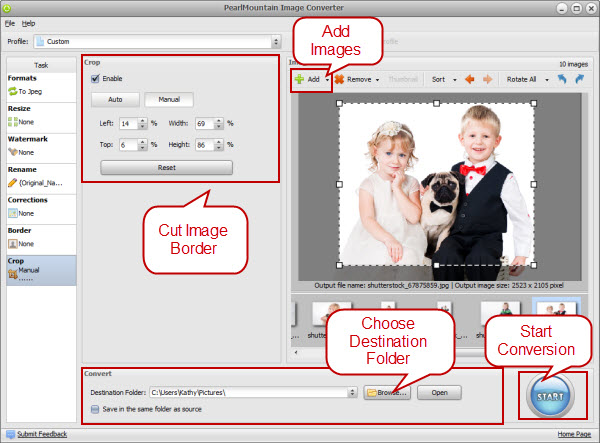
Step 1: Add Images
Launch PearlMountain Image Converter, click Add button to load the images with uneven border you want to process, then all the loaded images you’ll see in the preview area.
Step 2: Select Output Format
Switch to Formats tab, select one format you want your photos to convert to.
Step 3: Crop Image Border
Switch to Crop tab, check Enable box, then you can choose one Crop Ratio, if this can’t satisfied you, click Manual tab, this allows you to crop image border manually, position cursor to a certain part, when the cursor turns to double arrows, you can drag mouse to cut the uneven image border, or you can enter a value into each box. To reset the original value use the Reset button. Anyway, you can set the image border color in Border Tab.
Step 4: Make Other Settings
Furthermore, this application also allows you to resize, rename, add border, and apply corrections to images as well.
Step 5: Select Destination Folder
Browse for a destination folder to save cut photos, or check “Save in the same folder as source” to save the output photos in the original folder.
Step 6: Convert
After finished all the settings, you can click Start to have conversion progress, then your uneven image border that has been cut can be found in the destination folder. So, have fun to cut uneven image border.
Related Software
PearlMountain Image Converter allows youto convert images to other formats, resize, rotate, crop, add watermark, apply effects and add border to thousands of images at a time. It supports the 60+ image formats, including the most popular ones: JPEG, BMP, TIFF, PNG, PSD, GIF, TGA, ICO, PDF, RAW and many others.
![]() Buy PearlMountain Image Converter ( $29.90 )
Buy PearlMountain Image Converter ( $29.90 )