Award

Testimonials
"It does a great job. If you are looking for an image converter , it may be of help."
- Softpedia
"It is very easy to use.
It is very effective in what it does.
I am very happy!"
- Andrew MacArthur
Find Us
Hot Guides & Tutorials
How to Convert Images to JPEG Free
JPEG compression is used in a number of image file formats. JPEG/Exif is the most common image format used by digital cameras and other photographic image capture devices; along with JPEG/JFIF, it is the most common format for storing and transmitting photographic images on the World Wide Web. These format variations are often not distinguished, and are simply called JPEG.
PearlMountain Image Resizer Free allows you to convert, resize and rename hundreds of images files in one time with a few mouse clicks. It's a fast and easy-to-use image conversion tool for both amateur and professional photographers to deal with digital photo.
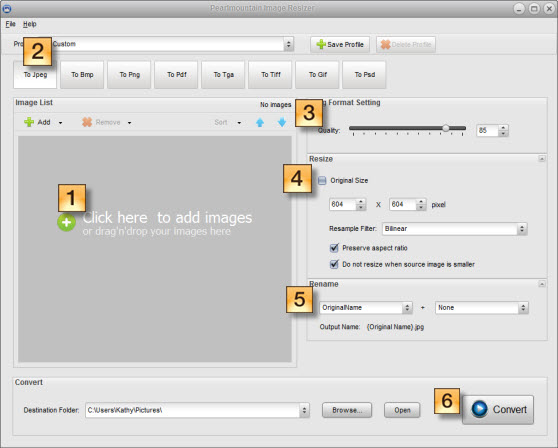
Below are the simple steps to help you convert any image to Jpeg format.
Step 1: Add Images
Add images you want to convert to the image list. You can either click the preview area or use the “Add” button to add images.
Step 2: Choose Output Format
Press the “To Jpeg” button to set the format images are going to convert to.
Step 3: Format Setting
Set the image quality by dragging the Quality slider or input a number in the space behind the slider.
Step 4: Resize
Resize the picture in the Resize area. You can select “Original Size” to keep the size of the original images. And you can change the image size by change the numbers in the space below. You can keep the width-height ratio of images by selecting “Preserve aspect ratio”. When the target image size is larger than the original image, the program will keep the original size of the image by selecting “Do not resize when source image is smaller”.
Step 5: Rename
Use “Original Name” to keep the original name of the images. You can also change the name of images. The “Output Name” will change as you inputting rename text added with a chosen suffix.Step 6: Save and Convert
Choose a destination folder for the converted images and press the “Convert” button to start converting images.
Related Software
PearlMountain Image Converter allows youto convert images to other formats, resize, rotate, crop, add watermark, apply effects and add border to thousands of images at a time. It supports the 60+ image formats, including the most popular ones: JPEG, BMP, TIFF, PNG, PSD, GIF, TGA, ICO, PDF, RAW and many others.
![]() Buy PearlMountain Image Converter ( $29.90 )
Buy PearlMountain Image Converter ( $29.90 )