Award

Testimonials
"It does a great job. If you are looking for an image converter , it may be of help."
- Softpedia
"It is very easy to use.
It is very effective in what it does.
I am very happy!"
- Andrew MacArthur
Find Us
Hot Guides & Tutorials
How to Convert Images to GIF Free
The Graphics Interchange Format (GIF) supports up to 8 bits per pixel thus allowing a single image to reference a palette of up to 256 distinct colors. The colors are chosen from the 24-bit RGB color space. It also supports animations and allows a separate palette of 256 colors for each frame. The color limitation makes the GIF format unsuitable for reproducing color photographs and other images with continuous color, but it is well-suited for simpler images such as graphics or logos with solid areas of color.
PearlMountain Image Resizer Free allows you to convert, resize and rename hundreds of images files in one time with a few mouse clicks. It's a fast and easy-to-use image conversion tool for both amateur and professional photographers to deal with digital photo.
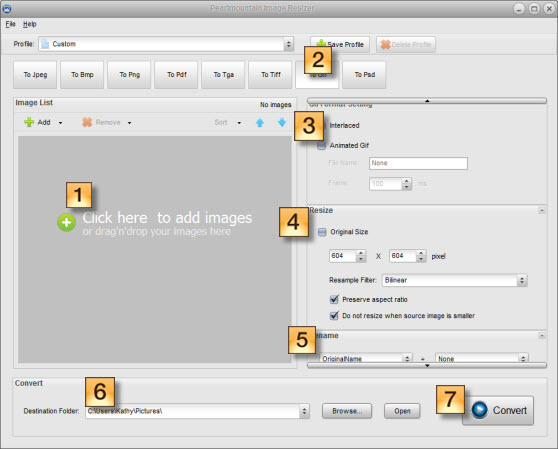
Here are the simple steps to help you convert any images to Gif format.
Step 1: Add Images
Load the images you want to convert to Gif format.
Step 2: Choose Output Format
Press the “To Gif” button to set the format which you wish to convert the images to.
Step 3: Format Setting
The converted images will appear interlaced by selecting “Interlaced”. When several images are saved to one gif image file, the resulting image will show animated effect by selecting “Animated Gif”. You can name the image file by inputting name text below.
Step 4: Resize
Resize the picture in the Resize area. You can select Original Size to keep the size of the original images. And you can change the image size by change the numbers in the space below. You can keep the width-height ratio of images by selecting “Preserve aspect ratio”.When the target image is larger than the original image, the program will save the original size of the image by selecting “Do not resize when source image is smaller”.
Step 5: Rename
If you didn’t choose “Animated Gif” before, you can rename the images here.
Step 6: Save
Choose a destination folder for the converted images.
Step 7: Convert
Press the “Convert” button to start converting images.
Related Software
PearlMountain Image Converter allows youto convert images to other formats, resize, rotate, crop, add watermark, apply effects and add border to thousands of images at a time. It supports the 60+ image formats, including the most popular ones: JPEG, BMP, TIFF, PNG, PSD, GIF, TGA, ICO, PDF, RAW and many others.
![]() Buy PearlMountain Image Converter ( $29.90 )
Buy PearlMountain Image Converter ( $29.90 )