Award

Testimonials
"It does a great job. If you are looking for an image converter , it may be of help."
- Softpedia
"It is very easy to use.
It is very effective in what it does.
I am very happy!"
- Andrew MacArthur
Find Us
Hot Guides & Tutorials
How to Convert Images to TGA Free
TGA, often referred to as TARGA, is a raster graphics file format created by Truevision Inc. (now acquired by Avid Technology). It was the native format of TARGA and VISTA boards, which were the first graphic cards for IBM-compatible PCs to support Highcolor/truecolor display. This family of graphic cards was intended for professional computer image synthesis and video editing with PCs; for this reason, usual resolutions of TGA image files match those of the NTSC and PAL video formats.
PearlMountain Image Resizer Free allows you to convert, resize and rename hundreds of images files in one time with a few mouse clicks. It's a fast and easy-to-use image conversion tool for both amateur and professional photographers to deal with digital photo.
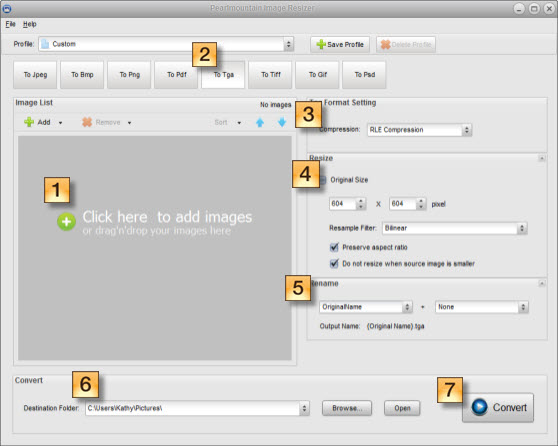
Here are the simple steps to help you convert any images to Tga format.
Step 1: Add Images
Load the images you want to convert to Tga format.
Step 2: Choose Output Format
Press the “To Tga” button to set the format which you wish to convert the images to.
Step 3: Format Setting
Select RLE Compression in the down-drop list here if you want to compress the image.
Step 4: Resize
Resize the picture in the Resize area. You can select Original Size to keep the size of the original images. And you can change the image size by change the numbers in the space below. You can keep the width-height ratio of images by selecting “Preserve aspect ratio”. When the target image is larger than the original image, the program will save the original size of the image by selecting “Do not resize when source image is smaller”.
Step 5: Rename
Use “Original Name” to keep the original name of the images. You can alsochange the name of images. The “Output Name” will change as you inputting rename text added with a chosen suffix.
Step 6: Save
Choose a destination folder for the converted images.
Step 7: Convert
Press the “Convert” button to start converting images.
Related Software
PearlMountain Image Converter allows youto convert images to other formats, resize, rotate, crop, add watermark, apply effects and add border to thousands of images at a time. It supports the 60+ image formats, including the most popular ones: JPEG, BMP, TIFF, PNG, PSD, GIF, TGA, ICO, PDF, RAW and many others.
![]() Buy PearlMountain Image Converter ( $29.90 )
Buy PearlMountain Image Converter ( $29.90 )