Award

Testimonials
"It does a great job. If you are looking for an image converter , it may be of help."
- Softpedia
"It is very easy to use.
It is very effective in what it does.
I am very happy!"
- Andrew MacArthur
Find Us
Hot Guides & Tutorials
PearlMountain Image Resizer Program Interface
Profile
PearlMountain Image Resizer allows resize images of the most popular sizes.
PearlMountain Image Resizer provides many preset size profile which allows you to get quick access to the most frequent used sizes. You can also add some custom size profile to be used.
![]()
- Profile Combox: The program provides the most popular image sizes here. You can get easy access to them by clicking the down-drop arrow.
- Save Profile: You can add a custom profile and save it to be used, click the Save Profile button and input the name of the profile in the popup box is OK.
- Delete Profile: Click the Delete Profile button in the toolbar to delete an unwanted profile which is currently chosen.
Below is the most popular image profile list:
Profile |
Format |
Size |
Android |
JPEG-85 |
800×480 |
JPEG-80 |
640×480 |
|
iPad |
JPEG-85 |
1024×768 |
iPhone |
JPEG-85 |
480×320 |
iPhone4 |
JPEG-85 |
960×640 |
Photo |
JPEG-90 |
4×6inch,300dpi |
Photo |
JPEG-90 |
5×7inch,300dpi |
Photo |
JPEG-90 |
6×8inch,300dpi |
Photo |
JPEG-90 |
8×10inch,300dpi |
QVGA Phone |
JPEG-85 |
320×240 |
Sony PSP |
JPEG-85 |
480×272 |
Thumbnail Large |
JPEG-80 |
128×128 |
Thumbnail Medium |
JPEG-80 |
96×96 |
Thumbnail Small |
JPEG-80 |
48×48 |
Websites |
JPEG-85 |
800×600 |
Settings
PearlMountain Image Resizer supports many kinds of image formats and they can be converted into the most popular formats such as Jpeg, Bmp, Png, Pdf, Tga, Tiff, Psd and Gif.
Format
![]()
Jpeg (Joint Photographic Experts Group JFIF Format): Use it to set JPEG as an output image format.
Bmp (Microsoft Windows bitmap): Use this button to set BMP as an output image format.
Png (Portable Network Graphics): Use this button to set PNG as an output image format.
Pdf (Portable Document Format): Use this button to set PDF as an output image format.
Tga (Truevision Targa image): Use this button to set TGA as an output image format.
Tiff (Graphics Interchange Format): Use this button to set TIFF as an output image format.
Psd (Adobe Photoshop bitmap file): Use this button to set Psd as an output format.
Giff (CompuServe Graphics Interchange Format): Use this button to set Giff as an output format.
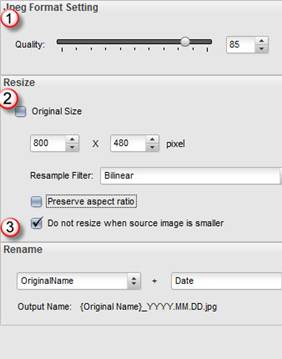
Format Setting
You can change the quality of images by dragging the slider.
The headline changes while you choose different format.
Resize
- original Size - Keep the original size of the image.
- Advanced Size Setting - You can set the data of image size at will. PearlMountain Image Resizer supports to adjust your image size from 1-9999 pixel.
- Preserve aspect ratio – Keep the width-length ratio of images.
- Do not resize when source image is smaller– When the target image is larger than the original image, the program will save the original size of the image.
Rename
- Original Name – Use this function to keep the original name of the images.
- Advanced Name - Use it to change the name of images, you could see the Output Name will change as you input the name and suffix.
Image List Area
The Image List Area is used to add images or image folders you need to convert. The area can manage and preview images after they have been added.
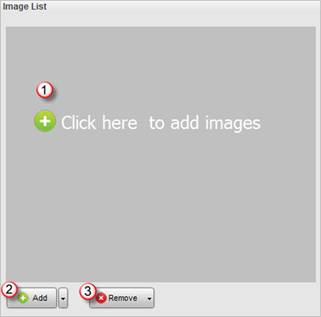
- Click here to add images and preview images.
- Add – Use this button to add images. Click the down-drop arrow and choose Add Folder to add all the images in the folder.
- Remove – Use this button to remove unwanted images. Click the down-drop button and choose.
- Remove All to remove all the images in the image list.
Convert and Output Image Area
- Destination Folder: Save the converted images here.
- Browse: Browse for a destination folder to save the converted images.
- Open: Open the destination folder.
- Convert: Click this button to start converting images.
Related Software
PearlMountain Image Converter allows youto convert images to other formats, resize, rotate, crop, add watermark, apply effects and add border to thousands of images at a time. It supports the 60+ image formats, including the most popular ones: JPEG, BMP, TIFF, PNG, PSD, GIF, TGA, ICO, PDF, RAW and many others.
![]() Buy PearlMountain Image Converter ( $29.90 )
Buy PearlMountain Image Converter ( $29.90 )
