Award

Testimonials
"It does a great job. If you are looking for an image converter , it may be of help."
- Softpedia
"It is very easy to use.
It is very effective in what it does.
I am very happy!"
- Andrew MacArthur
Find Us
Hot Guides & Tutorials
Thank you for installing PearlMountain Image Converter
PearlMountain Image Converter is an efficient and convenient tool for batch converting and processing images.It allows you to convert images to other formats, resize, rotate, crop, add watermark, apply effects and add border to thousands of images at a time. with one click your digital photos will be just right for the Web, blog, e-mail, photo printing, Facebook, MySpace, mobile phone.etc.
PearlMountain Image Converter supports 60+ image formats, including the most popular ones: JPEG, BMP, TIFF, PNG, PSD, GIF, TGA, ICO, PDF, RAW and many others.
Download PearlMountain Image Converter, install and launch this program.
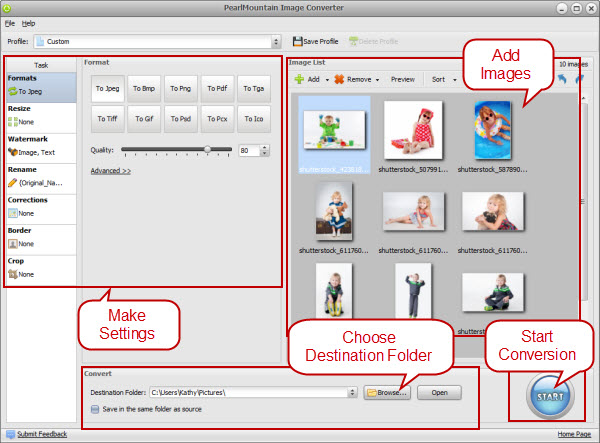
Step 1 – Add Images
- To add images you need to click" Add" button to add the target images to the program directly.
- To add folder with images you need to click the black arrow next to the "Add" button and select the "Add Folder" option.
Step 2 – Make Settings
- Click one of the image output format buttons on the top window, such as Jpeg.
- Then Jpeg format setting pop up, the quality of images can be changed by moving the slider below, so as some other formats.
- You will be able to resize an unlimited number of images as you want or you can keep it as original size.
- When changing the name of images, you could see the Output Name will change as you input the name and suffix.
- The brightness, contrast and saturation of images can be adjusted.
- You can add image watermark and text watermark to copyright the images.
Step 3 – Convert Your Images
- Click Browse button to choose destination folder.
- After finished, click on the "Start" button to begin the conversion process. The taken time would depend on the size of the files to convert and the number of files for conversion.
- After conversion, all different format images will convert into a specified format. The converted images can be found in the destination folder.