Award

Testimonials
"It does a great job. If you are looking for an image converter , it may be of help."
- Softpedia
"It is very easy to use.
It is very effective in what it does.
I am very happy!"
- Andrew MacArthur
Find Us
Hot Guides & Tutorials
How to Convert TIFF to ICO
Tagged Image File Format (abbreviated TIFF) is a file format for storing images, popular among Apple Macintosh owners, graphic artists, the publishing industry, and both amateur and professional photographers in general. As of 2009, it is under the control of Adobe Systems. The TIFF format is widely supported by image-manipulation applications, by publishing and page layout applications, by scanning, faxing, word processing, optical character recognition and other applications. Adobe Systems, which acquired Aldus, now holds the copyright to the TIFF specification.
The ICO file format is an image file format for icons in Microsoft Windows. .ICO files contain one or more small images at multiple sizes and color depths. The CUR file format is an almost identical image file format for non-animated cursors in Microsoft Windows. The only differences between these two file formats are their identification bytes and the specification of a hotspot in the cursor file's header.
Here we recommend a professional and easy-to-use TIFF to ICO converter to meet your demands.
PearlMountain Image Converter allows you to batch convert images to other formats, resize, rotate, crop, add picture watermark, apply effects and add border to thousands of images at one time. With the help of PearlMountain Image Converter, everything will become so easy.
Below are the simple steps to show you how to batch convert TIFF to ICO format. Firstly, you should download and launch PearlMountain Image Converter.
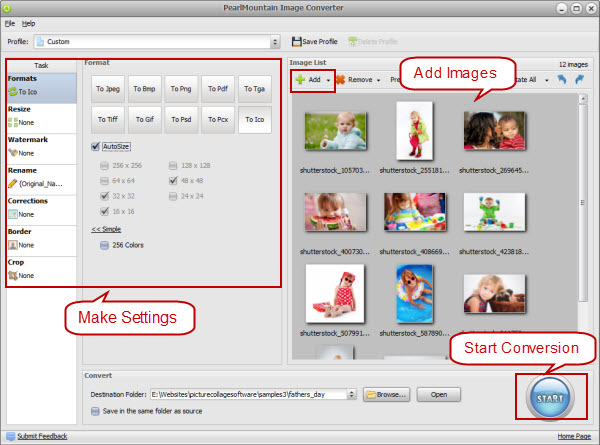
Step 1: Add Images
- Click “Add” or “Add Folder” button to add your pictures in TIFF Format that you want to convert to ICO. All loaded pictures will be displayed in the Preview Area.
Step 2: Make Settings
- Choose ICO as target format.
- The icon size and color depth can be set..
- You can also resize your images before converting them.
Step 3: Start Conversion
- Click “Browse” button to choose a destination folder and Click the "Convert" button to start the conversion process.
- When the conversion is over open the folder containing new images of JPG format and use them according to your needs.
Related Software
PearlMountain Image Converter allows you to convert images to other formats, resize, rotate, crop, add picture watermark, apply effects and add border to thousands of images at a time. It supports the 60+ image formats, including the most popular ones: JPEG, BMP, TIFF, PNG, PSD, GIF, TGA, ICO, PDF, RAW and many others.
![]() Convert TIFF to ICO Now! (Free Trial)
Convert TIFF to ICO Now! (Free Trial)
![]() Buy PearlMountain Image Converter ( $29.90 )
Buy PearlMountain Image Converter ( $29.90 )