Award

Testimonials
"It does a great job. If you are looking for an image converter , it may be of help."
- Softpedia
"It is very easy to use.
It is very effective in what it does.
I am very happy!"
- Andrew MacArthur
Find Us
Hot Guides & Tutorials
How to Convert PSD to PNG
Adobe Photoshop is a graphics editing program developed and published by Adobe Systems Incorporated. Adobe's 2003 "Creative Suite" rebranding led to Adobe Photoshop 8's renaming to Adobe Photoshop CS. Thus, Adobe Photoshop CS5 is the 12th major release of Adobe Photoshop. The CS rebranding also resulted in Adobe offering numerous software packages containing multiple Adobe programs for a reduced price.
Portable Network Graphics (PNG) is a bitmapped image format and video codec that employs lossless data compression. PNG was created to improve upon and replace GIF (Graphics Interchange Format) as an image-file format not requiring a patent license. But how can we convert psd to png format?
Here we recommend a professional and easy-to-use PSD to PNG converter to meet your demands.
PearlMountain Image Converter is an easy to use Image Converter tool, which can not only resize images but also convert image formats as well, with a few mouse clicks, hundreds of images files can be converted in one time. It's a fast and easy-to-use image conversion tool for both amateur and professional photographers to deal with digital photo. With the help of PearlMountain Image Converter, everything will become so easy.
Below are the simple steps to show you how to batch convert PSD to PNG format. Firstly, you should download and launch PearlMountain Image Converter.
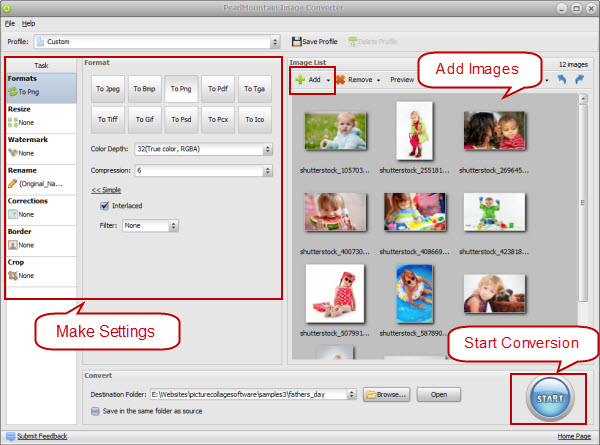
Step 1: Add Images
- Click “Add” or “Add Folder” button to add your pictures in PSD Format that you want to convert to PNG. All loaded pictures will be displayed in the Preview Area.
Step 2: Make Settings
- Choose PNG as target format.
- Check "Interlaced" if you prepare the images for internet..
- You can also resize your images before converting them.
Step 3: Start Conversion
- Click “Browse” button to choose a destination folder and Click the "Convert" button to start the image format conversion process.
- As you can see, converting PSD to PNG only need three steps, after conversion, open the folder containing new images of PNG format and use them according to your needs.
Related Software
PearlMountain Image Converter allows you to convert images to other formats, resize, rotate, crop, add picture watermark, apply effects and add border to thousands of images at a time. It supports the 60+ image formats, including the most popular ones: JPEG, BMP, TIFF, PNG, PSD, GIF, TGA, ICO, PDF, RAW and many others.
![]() Convert PSD to PNG Now! (Free Trial)
Convert PSD to PNG Now! (Free Trial)
![]() Buy PearlMountain Image Converter ( $29.90 )
Buy PearlMountain Image Converter ( $29.90 )