Award

Testimonials
"It does a great job. If you are looking for an image converter , it may be of help."
- Softpedia
"It is very easy to use.
It is very effective in what it does.
I am very happy!"
- Andrew MacArthur
Find Us
Hot Guides & Tutorials
How to Convert BMP to PSD
The BMP File Format, also known as Bitmap Image File or Device Independent Bitmap (DIB) file format or simply a Bitmap, is a Raster graphics image file format used to store bitmap digital images, independently of the display device (such as a graphics adapter), especially on Microsoft Windows and OS/2 operating systems. The BMP File Format is capable of storing 2D digital images of arbitrary width, height, and resolution, both monochrome and color, in various color depths, and optionally with data compression, alpha channels, and color profiles.
Adobe Photoshop is a graphics editing program developed and published by Adobe Systems Incorporated.Adobe's 2003 "Creative Suite" rebranding led to Adobe Photoshop 8's renaming to Adobe Photoshop CS. Thus, Adobe Photoshop CS5 is the 12th major release of Adobe Photoshop. The CS rebranding also resulted in Adobe offering numerous software packages containing multiple Adobe programs for a reduced price.
Here we recommend a professional and easy-to-use BMP to PSD converter to meet your demands.
PearlMountain Image Converter allows you to batch convert images to other formats, resize, rotate, crop, add picture watermark, apply effects and add border to thousands of images at one time. With the help of PearlMountain Image Converter, everything will become so easy.
Below are the simple steps to show you how to batch convert BMP to PSD format. Firstly, you should download and launch PearlMountain Image Converter.
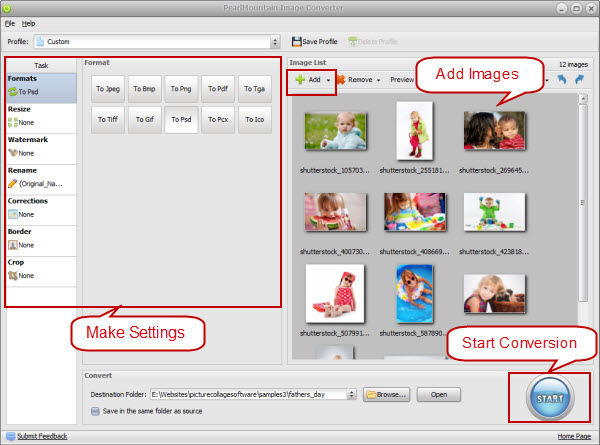
Step 1: Add Images
- Click “Add” or “Add Folder” button to add your pictures in BMP Format that you want to convert to PSD. All loaded pictures will be displayed in the Preview Area.
Step 2: Make Settings
- Choose PSD as target format.
- Adjust any needed settings..
- You can also resize your images before converting them.
Step 3: Start Conversion
- Click “Browse” button to choose a destination folder and Click the "Convert" button to start the conversion process.
- When the conversion is over open the folder containing new images of JPG format and use them according to your needs.
Related Software
PearlMountain Image Converter allows you to convert images to other formats, resize, rotate, crop, add picture watermark, apply effects and add border to thousands of images at a time. It supports the 60+ image formats, including the most popular ones: JPEG, BMP, TIFF, PNG, PSD, GIF, TGA, ICO, PDF, RAW and many others.
![]() Convert BMP to PSD Now! (Free Trial)
Convert BMP to PSD Now! (Free Trial)
![]() Buy PearlMountain Image Converter ( $29.90 )
Buy PearlMountain Image Converter ( $29.90 )