Award

Testimonials
"It does a great job. If you are looking for an image converter , it may be of help."
- Softpedia
"It is very easy to use.
It is very effective in what it does.
I am very happy!"
- Andrew MacArthur
Find Us
Hot Guides & Tutorials
How to Make the Scanned Texts Readable
When you scanned images of texts, you found that the texts written on the paper is not readable, maybe the paper is dark or the poor scan makes it unreadable. Here you should improve the contrast of the text images, and then the scanned texts can be readable. PearlMountain Image Converter can be effectively used for image editing in batch. It allows you to adjust images as high quality as possible. Using PearlMountain Image Converter to adjust the brightness, contrast and saturation of scanned texts in batch is quite easy.
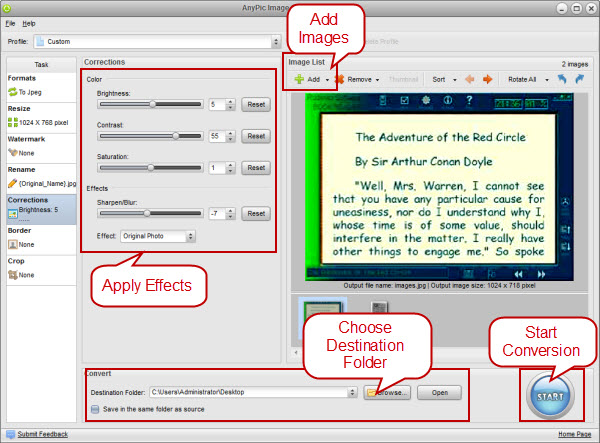
Step 1: Add Images
Launch PearlMountain Image Converter, click Add button to load the images of text you want to process, then all the loaded photos you’ll see in the preview area.
Step 2: Select Output Format
Switch to Formats tab, select one format you want your images to convert to.
Step 3: Resize
Switch to Resize tab, check Enable box, then you can resize your scanned texts, choose By Size or By Percent option, here you can choose the preset size in the drop-down list area or customize the size by yourself based on your own personal needs.
Step 4: Apply Effects
Switch to Corrections tab, you can adjust the Contrast manually by dragging the slider or entering a value into the box next to it, dragging the slider until you can see the scanned texts and paper show a striking contrast in the preview area and the scanned texts can be easily readable. What’s more, you can adjust the brightness, saturation and sharpen/blur to make the scanned texts better effect.
Step 5: Make other Settings
Furthermore, this application also allows you to rename, add border, and crop images as well.
Step 6: Select Destination Folder
Browse for a destination folder to save output readable text images, or check “Save in the same folder as source” to save the output images in the original folder.
Step 7: Convert
After finished all the settings, you can click Start to have conversion progress, then your scanned texts can be found in the destination folder. So, have fun to apply effects to your texts.
Related Software
PearlMountain Image Converter allows youto convert images to other formats, resize, rotate, crop, add watermark, apply effects and add border to thousands of images at a time. It supports the 60+ image formats, including the most popular ones: JPEG, BMP, TIFF, PNG, PSD, GIF, TGA, ICO, PDF, RAW and many others.
![]() Buy PearlMountain Image Converter ( $29.90 )
Buy PearlMountain Image Converter ( $29.90 )